How to Check the Suppliers Table and Save Money
You must have already noticed. Some of the items you buy from your favorite sources and place on your digital shelves are offered by various stores, and not only by the source itself (Amazon, Walmart, etc.) In some cases, you can save money by choosing another supplier from the list instead of the default. Like you can see here.
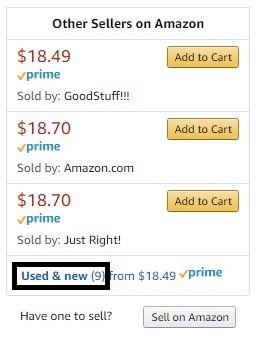
In the following article, you will see a few examples of why you should always check the supplier’s table in dropshipping before purchasing items, and how to earn more money with this trade secret.
Avoid Additional Taxes with Third-Party Suppliers
In most cases, when buying an item directly from Amazon or Walmart, there are additional tax charges only visible during the check-out process – However, buying from a third-party seller almost never leads to any extra charges.

Here you can see that Amazon.com are selling this item for 8.49$, and the third-party seller that’s using FBA is offering the same item with the same shipping times and conditions for just 1 cent more. Better off going with Amazon as the cheaper option right? Well, not exactly.
Let’s compare the prices again during the Check-out:
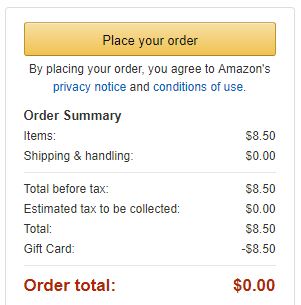

Now can you see the difference? it’s 63 Cents cheaper! And that’s an item at a low price. You can save a lot of money with these tables.
Pay Attention to Shipping Delays
Now let’s take a look at the shipping times that might change between sellers. In this case, there are a few that offers prime conditions, but most are showing a delay in shipping time. This includes the default one that would have been used without checking the table. Look for the Price + Shipping column:
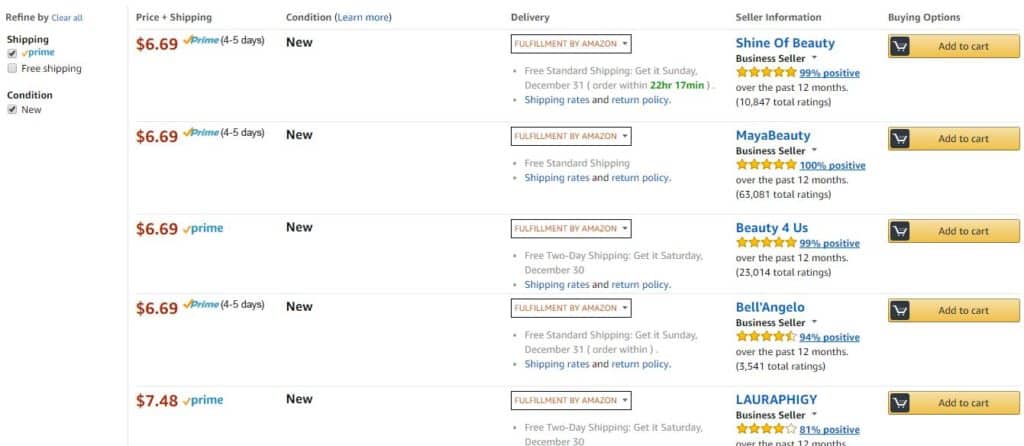
This can be crucial. If you had your shipping policy set to 2-3 handling days and you ordered from the default seller that will ship in about 4-5 days, it will hurt your seller rating on eBay. Why? Because items will be delivered later than expected.
All four sellers offered the item at the same price – but only one of them was able to deliver it on time.
You can also find these tables on Walmart and almost every retailer that offers a selling platform. In this case, I found an item that showed a price of 99$ and free shipping on the main selling page, But when I scrolled down I saw that this is not the cheapest price available – So I clicked on the link to ‘Compare all 3 sellers’ and found this:
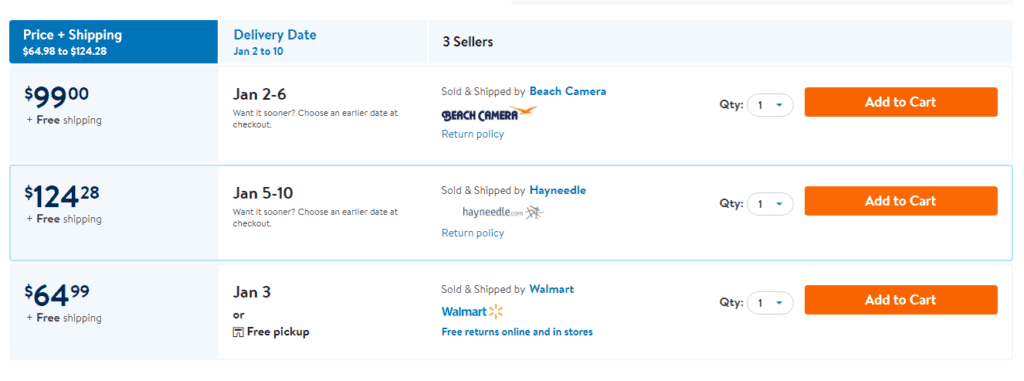
Imagine my surprise when I saw that it’s being sold & shipped directly by Walmart for just 64.99$, A whopping 34.01 Dollar difference (Not including Taxes).
The Supplier’s Table Feature on DSM Tool
So, are you sold yet? If you want to enable this feature and let DSM retrieve prices from there and send you directly to the dropshipping supplier’s table page when you go to hit the order button on your sales & orders to purchase an item, just go to your settings > monitor like in the following screenshot.
Please note that this feature is only available for Amazon – With Walmart we recommend to disable the third-party feature but always check it manually when purchasing.
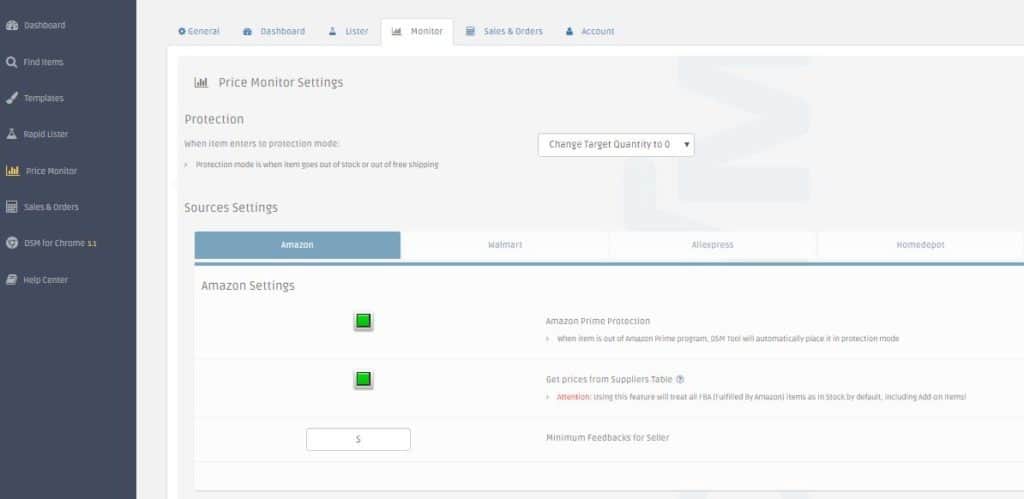
You don’t have to enable the feature in order to check the table, but if you want to – You should probably visit this article first. Enjoy!
P.S. In light of the fact that many drop shippers choose to learn the craft by themselves online, we wanted to let you in on some high-value tips in the form of mistakes every drop shipper must avoid. To help you further, here are 6 Success Habits of online entrepreneurs you need to practice.

